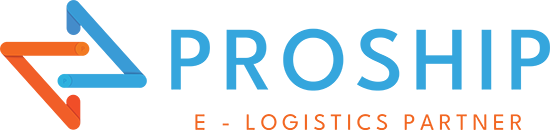x Enterprises have shipments ready to export but encounter problems with customs declarations?
x Do you want to know what the export customs declaration includes? What software is Ecus5vnaccs?
x How do you need to update the Ecus5vnaccs export declaration process, including how many steps?
At Proship.vn, we will guide you through detailed export declarations on Ecus5vnaccs from A - Z so that individuals and businesses who do not know how to declare can refer to and apply effectively.
Cheap Container shipping service
What is ECUS5VNACCS?
ECUS5VNACCS electronic customs warehouse software is a professional electronic customs solution, fully meeting the professional requirements of the General Department of Customs and suitable for all types of import-export businesses.

What does the export customs declaration include?
The export customs declaration is used to declare information related to export shipments including:
- Border gate customs unit;
- Export companies, import companies;
- Methods and means of transporting exported goods;
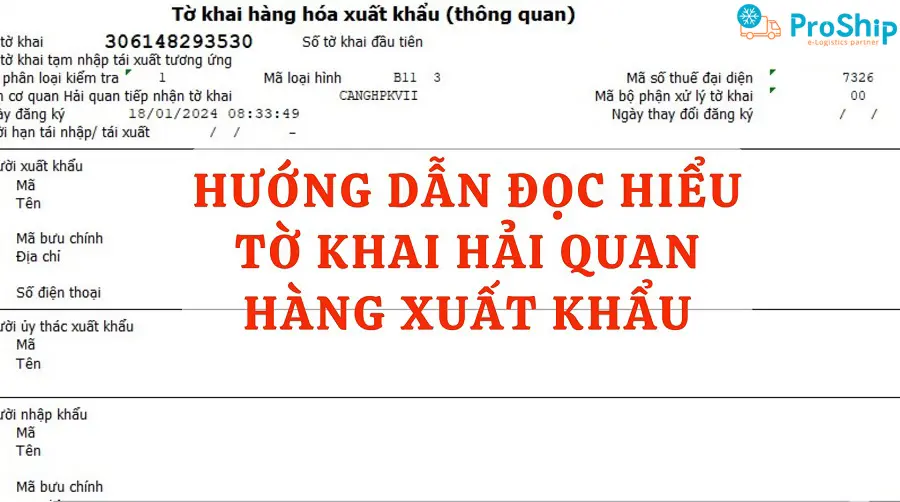
- Name of goods, volume and value of exported goods;
- Tax obligations (if any, including: export tax, special consumption tax, environmental protection tax, VAT);
- Customs directives for export shipments.
READ MORE: Cost of transporting reputable
Customs declaration process for exported goods on Ecus5vnaccs
Proship instructs to file export declaration on Ecus5vnaccs with the following sequence:
Step 1: Log in to Ecus software
Select Download Latest Ecus Software. On the software menu bar, select System => Export enterprise => Enter the information to be declared => Click "Select" to complete the information declaration.
Step 2: Set up system information
To proceed with customs declaration, you need to set up all parameters to connect to the Customs system. Access menu "System => Select Set up VNACCS declaration parameters => Enter information => "Record" => "Check connection".
Step 3: Create export declaration
To make a new declaration of information, please access the Customs Declaration Menu => Select New registration of export declaration (EDA).
Step 4: Declare information in the Tab "General information"
Before declaring information, it should be noted that while entering data, when entering any criteria with the mouse, the "Instructions for data entry" section will appear in the bottom left corner, specifically:
* Initial information:
- Type code: Enter the Enterprise's export type code;
- Customs agency: Select the customs declaration unit;
- Processing department code: Select the processing department code. In order to clearly indicate which department or procedure team level the declaration is sent to of the Customs branch selected in the customs agency section, in cases where the branch has many different procedure teams;
- Shipping method code: Choose the code appropriate to the shipping method such as sea, rail, air, etc.
Information about the import-export unit on the customs declaration
Enter the information of the exporter, import partner, customs clearance agent or consignor.
Bill of lading information and customs declaration
Enter information about shipping goods, in the bill of lading box fill in:
- Bill of lading number;
- Number of bales;
- Gross Weight;
- Code of expected warehouse location for goods waiting for customs clearance;
- Final pick-up location;
- Loading location: Port of Loading;
- Means of transport: Enter the means of transport depending on the mode of transport chosen above, for example, if the mode is air, the means of transport is entered in the format:
+ The code box is left blank.
+ Name box includes 12 characters, including airline code (02 characters), flight number (04 characters), 1 slash, day/month (day: 02 characters, month 03 abbreviations of months in English), for example: VN8720/11MAR.
- Estimated departure date: the date the vehicle departs.
Export shipment invoice information
Enter information on the goods invoice about invoice number, issuance date, payment method, invoice value, delivery conditions.
- Classify invoice form: Select invoice form classification;
- Invoice number: enter invoice number;
- Issue date: invoice issuance date;
- Invoice classification code:
+ A: invoice price for paid goods
+ B: invoice price for non-paid goods
+ C: invoice price for goods including paid and non-paid
+ D: other cases
- Payment method: Fill in the signed payment form;
- Invoice price conditions: Select delivery conditions;
- Invoice currency code: Select the invoice currency code.
Tax, guarantee on customs declaration
Taxpayers:
+ 1: Exporter
+ 2: KBHQ agent
Code to determine the tax payment deadline: Information about the tax guarantee and tax payment method of the customs declarant. Depending on each case, the declarant will enter information for this section.
- The declarant needs to determine the tax payment type code. If there is a tax guarantee document, select the type of guarantee (there are 2 forms of guarantee: "general guarantee" and "separate guarantee for each declaration") and Enter full guarantee registration information including: Guarantee bank code, year of registration, document symbol and document number.
- In case the business does not have a tax guarantee and must pay taxes immediately, choose the code D - Pay taxes immediately. At the same time, when declaring amendments and supplements, the declarant also selects code 'D' to be granted customs clearance after performing the temporary release process.
Shipping information
This section applies to processing, export manufacturing, export processing businesses or priority businesses that put goods into tax-suspension warehouses and declare transportation attached to the declaration.
This information, if entered, must be a set including: Departure date, transfer location and arrival date at the transfer location if any, destination location and arrival date at the destination location.

Step 5: Enter information for the “Container information” Tab
Enter warehouse loading information (Warehouse location); container cargo list…
Step 6: Enter information for the "List of goods" tab
Declare all accurate information about the shipment: product name, brand, origin, invoice code, model, unit price, volume, taxes... In the box "Taxable value" and In the box “Export assets (%)” the customer does not enter.
Step 7: Transmit export customs declaration
Submit the customs declaration by logging into the company's digital signature box and receive the declaration number and declaration information. Note, the declaration will be automatically divided by the system:
- Green channel: The system has cleared customs and gone to customs to supervise and complete the declaration liquidation procedures;
- Yellow channel: Customs will check paper documents;
- Red channel: Customs will check the paper documents and physically inspect the goods => If the results are valid, you print the declaration and move on to the next step of doing customs procedures at the branch.
Step 8: Procedures at the Customs Branch
Green channel declaration: You will submit the following documents:
- Drying and unloading goods;
- Barcode sheet (printed from the website of the General Department of Customs);
- Infrastructure fee (only applicable at Hai Phong port).
Yellow flow declaration: You transmit invoice documents to the V5 system and prepare photocopied paper documents including:
- Drying and unloading goods;
- Packing list;
- Commercial Invoice;
- Infrastructure fee (only applicable at Hai Phong port).
Red channel declaration: When assigned to this channel, you need to prepare documents similar to the yellow channel declaration and customs will physically inspect the goods after checking the valid set of documents.
Above are instructions for filling out export declarations on Ecus5vnaccs in the most accurate and detailed way. Businesses or shippers who do not have much experience in declaring export customs declarations should save this article. If you have any questions, contact 0909 344 247 for answers.